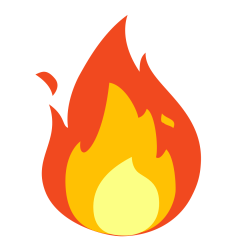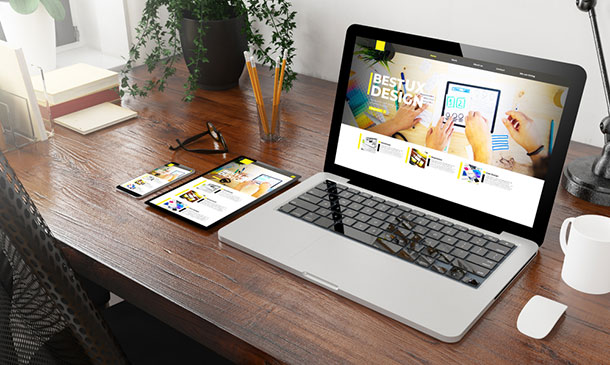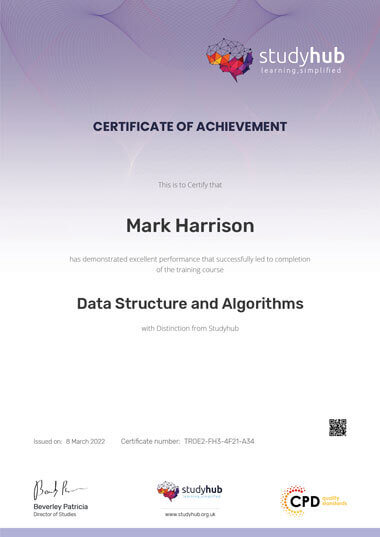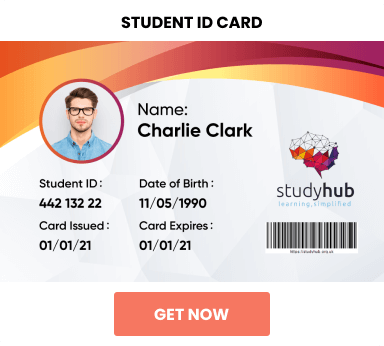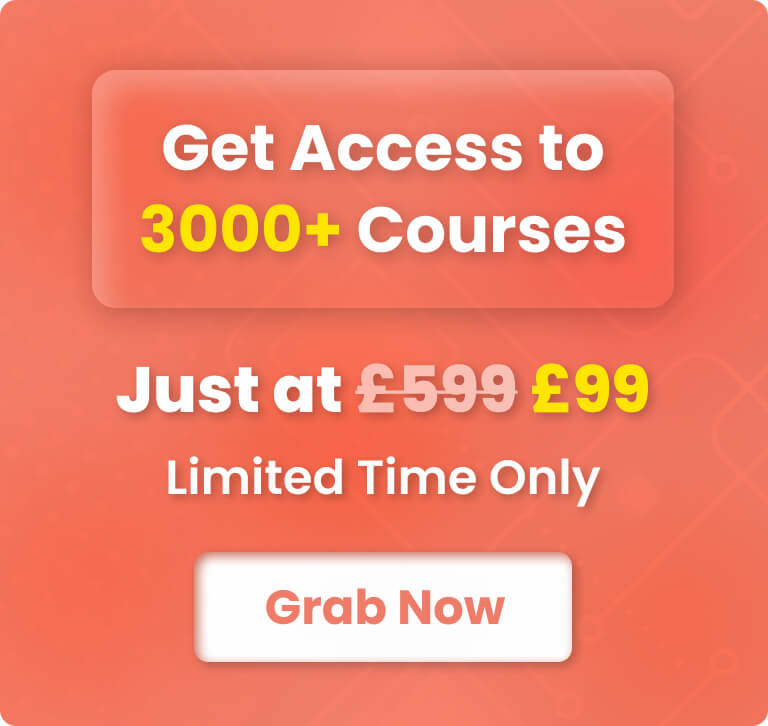-
 Level: Intermediate
Level: Intermediate
-
 Modules: 38 Modules
Modules: 38 Modules -
 Duration: 2 hours, 30 minutes
Duration: 2 hours, 30 minutes -
 Students: 200
Students: 200
Step into the captivating realm of web design with our comprehensive “Info Graphics Web Design – Affinity Designer Training” course. Embark on a transformative journey from understanding the core concepts to mastering intricate design techniques using Affinity Designer. Whether you’re a novice wanting to get your foot in the door of web design or a designer yearning to enhance your info graphics skill set, this course promises to ignite your passion and mould you into a design maestro.
Learning Outcomes
- Understand the foundational concepts of Affinity Designer.
- Master the art of drawing and customising shapes for various designs.
- Gain proficiency in text manipulation and artwork transformation.
- Become adept at using essential panels to enhance the design process.
- Learn the best practices for saving, printing, and exporting your creations.
Why choose this Info Graphics Web Design – Affinity Designer Training course?
- Unlimited access to the course for a lifetime.
- Opportunity to earn a certificate accredited by the CPD Quality Standards after completing this course.
- Structured lesson planning in line with industry standards.
- Immerse yourself in innovative and captivating course materials and activities.
- Assessments are designed to evaluate advanced cognitive abilities and skill proficiency.
- Flexibility to complete the Info Graphics Web Design – Affinity Designer Training Course at your own pace, on your own schedule.
- Receive full tutor support throughout the week, from Monday to Friday, to enhance your learning experience.
Who is this Info Graphics Web Design – Affinity Designer Training course for?
- Aspiring digital artists seeking foundational knowledge in web design.
- Web designers eager to expand their toolkit with Affinity Designer.
- Visual storytellers aiming to enhance their portfolio.
- Professionals looking to switch to a digital design career.
- Anyone with a passion for digital artistry and web design.
Career path
- Web Designer – £25,000 – £40,000
- Digital Artist – £20,000 – £35,000
- Graphic Designer – £22,000 – £37,000
- UX/UI Designer – £30,000 – £50,000
- Visual Content Creator – £24,000 – £39,000
- Digital Media Specialist – £27,000 – £42,000
Prerequisites
This Info Graphics Web Design – Affinity Designer Training does not require you to have any prior qualifications or experience. You can just enrol and start learning.This Info Graphics Web Design – Affinity Designer Training was made by professionals and it is compatible with all PC’s, Mac’s, tablets and smartphones. You will be able to access the course from anywhere at any time as long as you have a good enough internet connection.
Certification
After studying the course materials, there will be a written assignment test which you can take at the end of the course. After successfully passing the test you will be able to claim the pdf certificate for £4.99 Original Hard Copy certificates need to be ordered at an additional cost of £8.
Course Curriculum
| Module 01: Introduction | |||
| What Is Affinity Designer? | 00:03:00 | ||
| Take A Look Around and Explore the Interface | 00:08:00 | ||
| Module 02: Creating New Documents | |||
| Create New Documents | 00:03:00 | ||
| Manage Already Created Documents | 00:03:00 | ||
| View Your Documents | 00:05:00 | ||
| Use the View Modes | 00:04:00 | ||
| Module 03: How to Use Artboards | |||
| What Are Artboards | 00:02:00 | ||
| How to Add and Remove Artboards | 00:05:00 | ||
| Manage Your Artboards | 00:04:00 | ||
| Export the Artboards | 00:03:00 | ||
| Module 04: How to Draw Shapes in Affinity Designer | |||
| The Drawing Shapes Tools | 00:07:00 | ||
| Use Shape Presets | 00:04:00 | ||
| Use the Pen Tool | 00:06:00 | ||
| Use Brushes in Affinity Designer | 00:04:00 | ||
| Add Gradients Using the Fill Tool | 00:03:00 | ||
| Use Symbols | 00:04:00 | ||
| Use the Drawing Modes to Simulate Masking | 00:04:00 | ||
| Module 05: How to Customize Your Artwork | |||
| Use the Corner Tool | 00:04:00 | ||
| Use the Point Transform Tool | 00:07:00 | ||
| Add Multiple Strokes and Fills | 00:06:00 | ||
| Use the Vector Crop Tool | 00:02:00 | ||
| Module 06: How to Transform Your Artwork | |||
| Rotate, Reflect Move and Resize Objects | 00:04:00 | ||
| Align and Distribute Objects | 00:04:00 | ||
| Create Complex Shapes from Simple Objects | 00:05:00 | ||
| Module 07: How to Work with Text in Affinity Designer | |||
| Create Artistic Text | 00:04:00 | ||
| Create Paragraphs | 00:04:00 | ||
| Create Text on A Path | 00:04:00 | ||
| Add Guides and Column Guides | 00:04:00 | ||
| Module 08: How to Use the Most Important Panels | |||
| Working with Layers and The Layers Panel | 00:03:00 | ||
| Layer Clipping and Masking | 00:04:00 | ||
| Use the Stroke Panel | 00:03:00 | ||
| Use the Effects Panel | 00:04:00 | ||
| Use the History Panel | 00:03:00 | ||
| Module 09: How to Save, Print and Export Your Artwork | |||
| Saving and Printing Your Artwork | 00:04:00 | ||
| Saving by Exporting | 00:04:00 | ||
| Using the Export Persona | 00:04:00 | ||
| Module 10: Summary | |||
| Thanks for Taking This Course | 00:01:00 | ||
| Assignment | |||
| Assignment – Info Graphics Web Design – Affinity Designer Training | 00:00:00 | ||

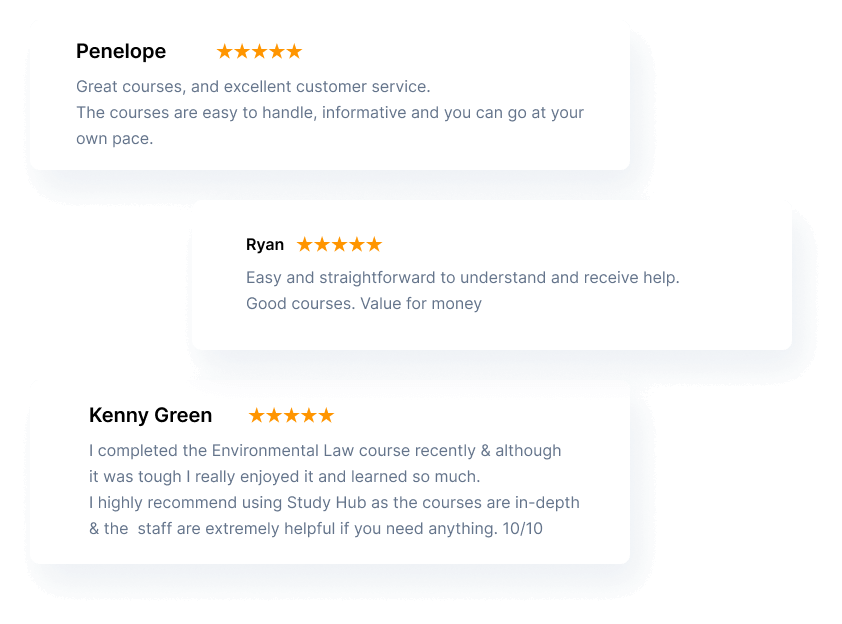
Related Courses
Enter the captivating world of sweet creations with our “Art and Science of Confectionery Crafting” course. Imagine transforming simple ingredients …
6
Embark on a journey through the enthralling realm of “Digital Media & Interaction Design Diploma“. Immerse yourself in the universe …
2
Dive deep into the realm of aesthetics with the “Interior Design Masterclass Certificate“. This comprehensive course unravels the secrets of …
5